How to Set Up Your ClassLink Integration
Use this guide to help you set up your ClassLink integration.
We are looking forward to integrating with your school district! Follow the steps below to set up your Roster Server sharing and the EVERFI OAuth2 app for a smooth integration process. If you have any questions or need assistance with an integration, email classlink@everfi.com.
Step 1: Adding the EVERFI App to your Roster Server
Step 2: Adding the EVERFI OAuth2 App to your District Launchpad
Step 1: Adding the EVERFI App to your Roster Server
1) From your ClassLink District Administrator account, click the ClassLink Roster Server and sign in.2) Click the Apps button at the top of your screen

3) Click the +Add button on the far right of your screen
4) Using the Search bar, enter EVERFI to find the EVERFI app and click Add at the far right of the page.

5) Next, select the Permissions type you would like to proceed with.

*We strongly recommend using Full Permissions or Rule-Based permissions that include all Teacher/Student users and their orgs, courses, classes and academic session info. If you would like to talk more about permissions and why we suggest full permissions, reach out to classlink@everfi.com .
NOTE: You must have an org shared with us that’s listed as a “District” type org. If you do not currently have a district org in your roster server, please follow the steps here to create one manually. We cannot integrate districts that do not share a District Org with us in their roster server.
6) After selecting your permissions, return to the Apps page and enable the EVERFI App.
Step 2: Adding the EVERFI OAuth2 App to your District Launchpad
After completing the above steps to add EVERFI to your roster server, it’s now time to set up the EVERFI app in your Launchpad.
NOTE: your EVERFI integration may not be complete on the EVERFI side yet. Please confirm with our team before sharing the OAuth2 app as it will not work until the EVERFI team confirms your launch date. Email us at classlink@everfi.com to confirm your launch date.
1) From your ClassLink admin account, navigate to your ClassLink Management Console
2) From the Management Console, click on the Applications dropdown menu on the left-hand side and select Add & Assign Apps.

3) Click the App Library button
4) Using the search bar, enter EVERFI and then click enter. Once the EVERFI OAuth2 app appears, click Add.
5) Return to the Add & Assign Apps area and navigate to the EVERFI app and click Assign.
6) From the Assign Application pop up, click the Roster Server option at the top and then select Student and Teacher and click Add Selected.
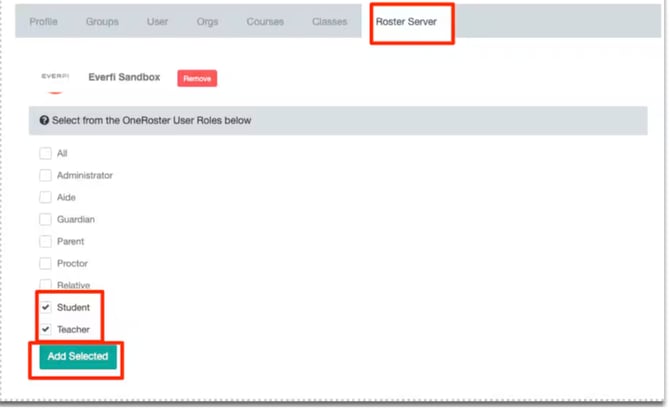
NOTE: EVERFI only supports Student and Teacher type users through ClassLink. If other users in your district need access, direct them to everfi.net to create their own accounts.
After completing the steps above, an EVERFI representative will reach out to you (if they have not already) with some additional questions and confirm a launch date for your school district.
