New Teacher Dashboard Overview
Learn to navigate the new teacher dashboard experience.
What can I expect?
- A new look and feel!
- You'll be able to easily switch back and forth between the New Teacher Dashboard and the Classic view.
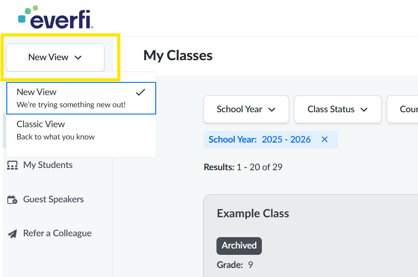
- The Explore Courses page will look familiar. You can filter content and use the “Details” button to view the course details. Course cards are also where you can view opportunities and request guest speakers.
- Instead of three tabs for “My Classes,” “Students,” and “Gradebook,” and filters, you now have one space where you can seamlessly manage and track your classes.
FAQs and Troubleshooting
How do I access grades?
- Click on My Classes on the left navigation
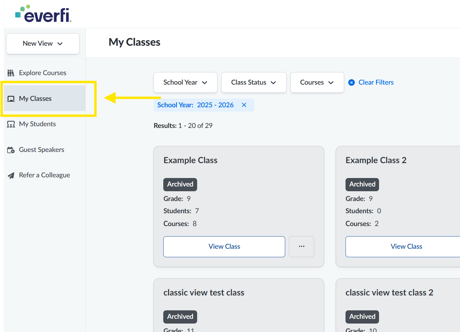
- On the class that you would like grades for, click View Grades and Progress
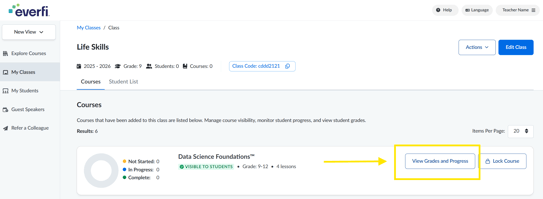
Why don't you show last names in the gradebook?
This is by law and we are following the Children's Online Privacy Protection Act (COPPA) guidelines. Learn more about the COPPA law here.
We understand this is not ideal for roster organization. We recommend that a student's username be the differentiator.
How do I reset student passwords?
- Navigate to My Students on the left-hand navigation.
- Find the student whose password you'd like to reset.
- Click the key under the Actions column for the student you would like to reset a password for
- Set a temporary password, click save, and give the temporary password to the student to log in.
Note: This section will be updated based on your feedback. Please continue to let us know of any issues you are experiencing.
